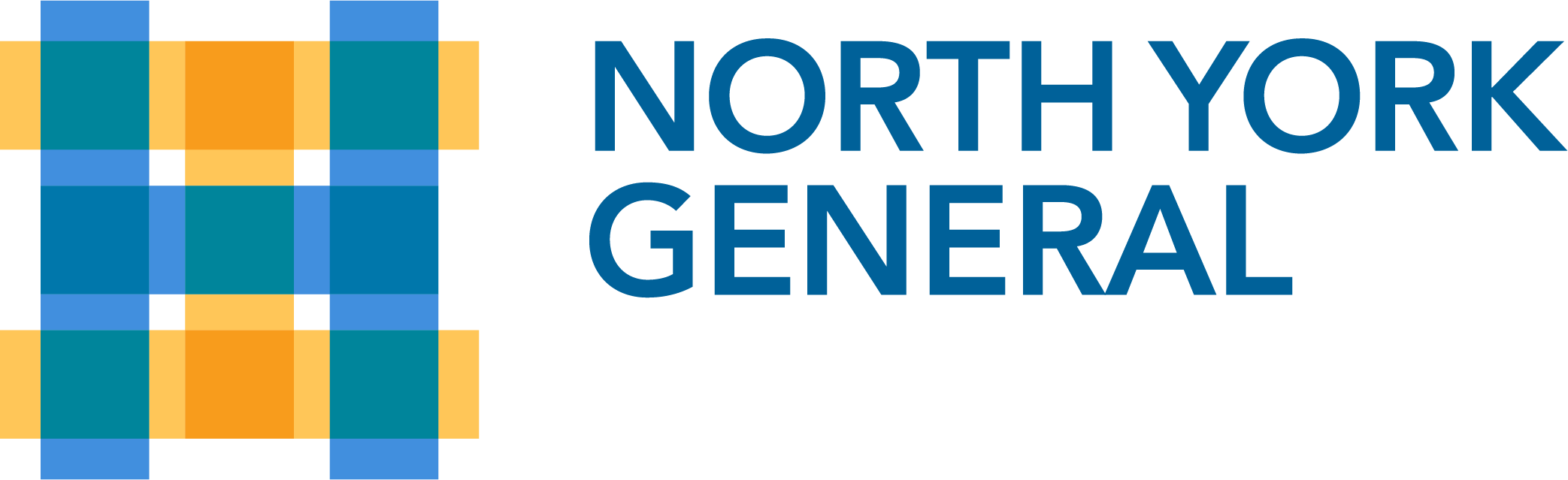Frequently Asked Questions
Yes, if you login to ARIEL at https://apply-ariel.nygh.on.ca, then go to the ‘Help’ at the top of the screen, and select ‘Templates’, you will find documents available for download. These include instructions for using ARIEL, an introductory presentation (which was presented online in October 2022), and flow charts regarding the application process. The current REB submission and meeting schedule is available, in addition to links for required ethics and privacy trainings. Please consult these resources first. If you have additional questions, you’re very welcome to contact the REB Coordinator for assistance, at REB@nygh.on.ca, or the Office of Research and Innovation (for the content of the pre-authorization form) at Research.Innovation@nygh.on.ca. All research projects require both REB approval and institutional authorization.
All research projects require both REB approval and institutional authorization.
Existing/ ongoing studies need to be ‘created’ in ARIEL, as we need them to be put in our system for the first time, no data was migrated over during the implementation of ARIEL, as there was no previous system to migrate from, per se. The ‘Ongoing Studies – Legacy Form’ helps with this process and is the first form to complete for research which was started before ARIEL went live in September 2022.
IT security precautions preclude us from creating an NYGH e-mail account specifically for someone outside NYGH to gain access to ARIEL. Instead, investigators from outside NYGH are encouraged to collaborate with NYGH personnel who can access ARIEL directly to submit an REB application.
The new study application and/or the study staff amendment form guides you through the process. For all research team members, NYGH privacy and security attestations are required to be completed/signed and submitted/ uploaded, current within one year. All research team members must also complete the TCPS2 CORE 2022 training (https://tcps2core.ca/welcome), within 3 years. If a researcher’s workload is time-prohibitive due to COVID-19 in terms of completing the training, a short-term deferral of this requirement may be requested on a case-by-case basis by email directly from the REB Chair, Rita Reynolds (Rita.Reynolds@nygh.on.ca).
For clinical trials, there are additional training requirements, including CITI training (https://about.citiprogram.org/organizational-learners/) for Health Canada Division 5 and ICH-GCP training. CITI training is free to NYGH research team members if you register using your NYGH affiliation and NYGH email address. Documentation of N2 SOPs training is also required, specifics are based on the role of the research team member. Help text bubbles in the applications will also direct you to these resources and some additional guidance (regarding documenting N2 SOPs training) can be found under ‘Help’ and then ‘Templates’ on ARIEL. If you have further questions, please contact the NYGH REB Coordinator, at REB@nygh.on.ca for assistance.
No. In this case you have the option to apply for pre-authorization on the standalone PDF form available on the R&I web page.
Start with ‘creating a project’ and selecting the ‘pre-authorization form’ in ARIEL. You’ll want to fill in the responses to the questions online and upload any documents that are relevant, where indicated. You will not simply upload a PDF/ word document of the ‘pre-authorization form’ pre-filled in, but rather answer the questions online. Once the application is signed, it will be submitted automatically to the Office of Research and Innovation for review. All research projects require both REB approval and institutional authorization.
You can either ask your Department Chair to login to ARIEL once, at: https://apply-ariel.nygh.on.ca, or email the REB Coordinator, at reb@nygh.on.ca with the correct email address and name of the person to be added to ARIEL, and they can be added manually. After they’re in the system, a signature request should be possible.
No, this may mean that there is a technological glitch. You would want to report it to the REB Coordinator, who will be able to open a HelpDesk ticket with Infonetica to resolve the issue and get the application submitted. This issue is more likely when there are multiple (3+) iterations/ submissions of the same form and is not otherwise a frequently encountered problem.
You can log back into ARIEL, ‘create sub-form’ and select ‘Initial Application’ to start the new study application process. You can navigate through the application using the buttons at the top left of the screen, and by clicking on the blue section headings. You’ll need signatures from both the principal investigator and their Department Chair initially in order to submit your completed application.
Login to ARIEL, then click on the correct project in your Work Area. Click on the submission (amendment, continuing renewal, etc.) you’re interested in on the ‘Project Tree’. Click on the ‘History’ tab within the submission, and you’ll find various status changes associated with different documents. The approval letter may not be the first status change listed, it may be a few lines down. The ‘Download’ button will be active where there is a document that can be downloaded. Click on the appropriate ‘Download’ button to get a PDF copy of the approval letter or issue letter that was sent.
Login to ARIEL, then click on the correct project in your Work Area. Click on the submission you’re interested in on the ‘Project Tree’. Then, go to the ‘Documents’ tab, and select ‘Form’ from the available documents, and select ‘Download’.
Another way to do this is to click on the submission in the Project Tree, and then go to ‘view as PDF’ on the left-hand side of the screen. Then, you can save or print that document.
The comments are included in the email/ letter you receive, listed next to the question number on the application. The comments are also stored in ARIEL, when you login and select the project, and then the submission. The comments are located on the top left of the work area, under ‘Panel Comments’ or ‘Form Comments’. If you click on the blue text, the link will take you to the question you need to revise or correct. You will not need to ‘create a new project’ again, but simply revise the application that’s already existing. If an incorrect document was uploaded, you can remove it and upload a different document in its place. As there is logic built into the questions on the application, changing an answer may also lead to additional questions that would need to be answered. Please also respond to these new questions with your response. You can also change the response to the question regarding whether this submission is a response to requests from the REB to ‘yes’. You may need to re-sign the application once it is complete again (to auto-submit), but the system may accept a delegate’s signature once the PI and/or Department Chair have signed once.
There are ‘Information’ or Help bubbles available on some questions in the applications and consist of a blue circle with an ‘I’ in the middle. They look like: 
You would need the request approved by the REB first. There are questions in the initial application and the study staff amendment form which can be used to request REB approval of remote access, with appropriate training in place, etc. Please indicate on the application the names of the people needing access, and their agreement to the terms and provisions listed. Your REB letter would indicate that such access was requested and approved. Please download the approval letter and the application itself to email to Corey Clarke, Manager of Health Records, as the ARIEL system is confidential to the REB and does not provide direct access for the Health Records department. Corey Clarke will direct you on additional steps.